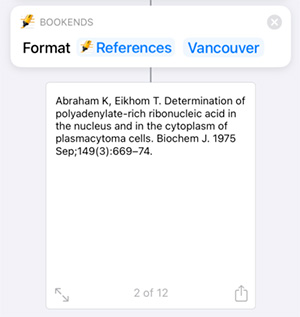Bookends Siri Shortcuts
Bookends Siri Shortcuts requires the Pro Features Yearly in-app purchase.
Siri Shortcuts are created in the Shortcuts app and, once defined, called from the Shortcuts app. What follows are examples of built-in shortcuts you can modify for your own use.
Using Siri Shortcuts
Using the Shortcut app
Launch the Shortcuts app and tap All Shortcuts. Then tap the + symbol in the upper right and then Add Action. Tap Apps in the toggle button at the top, the select Bookends from the list. The built-in actions are described below.
Get References
Searches for references in your library that mach the given criteria. References can be filtered by specifying a group to search in or by adding one or more (array) special search conditions (please refer to the "Create Search" Bookends shortcut).
You'll see an action Get References From followed by your library name and a right arrow. Tap the arrow to expand the action so that you can modify the parameters to suit your needs.
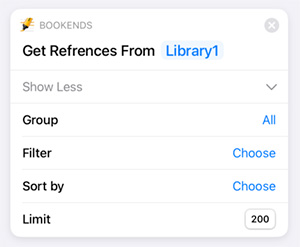
The Limit parameter isn't configurable, it's just there to show that currently the Get References shortcut returns no more than the first 200 references, because of Apple's time limit for Siri Shortcuts execution.
The result is an array of "Reference" objects, which can be scripted to access properties like Abstract, Title, Rating, etc.
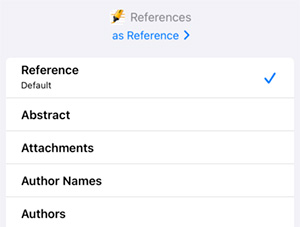
Create Search
This is a special shortcut to be used as an input Filter parameter in the "Get References" shortcut. Choose a label name you want to use from the list of available label names. It can be 'Title', 'Rating', 'Notes', etc. Based on the chosen Label you can select one of the proposed Conditions. For example, for text fields the options are: is, is not, contains, begins with, etc., and for numeric properties, like Rating the options are: is, is not, is greater than, is less than, etc.
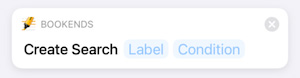
After specifying Label and Condition two new options will appear: "Value" and "Predefined Values". Just enter value you want to search for, for example, "My great new paper" for Title, or "5" for Rating. Or if Label is "Type", "Label", or "Rating" the value can be chosen from the list of options proposed by "Predefined Values". Please use just one option, "Value" or "Predefined Values".
Searches can be added to the array to be passed to the Get References Filter parameter as a complex compound Search. Separate searches will be joined with "AND", there is no "OR" option at this time.
Here is an example of a complex search where the Title is "My great new paper" and the Type is 'Journal Article'. Both conditions were added to the Searches variable, which will be passed as the input Filter parameter of Get References shortcut.
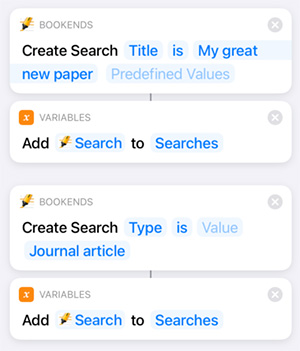
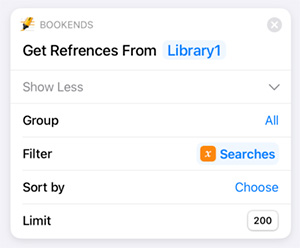
Format References
Return formatted references for the given reference(s) using one of the CSL styles installed in Bookends. The result is an array text of formatted references.